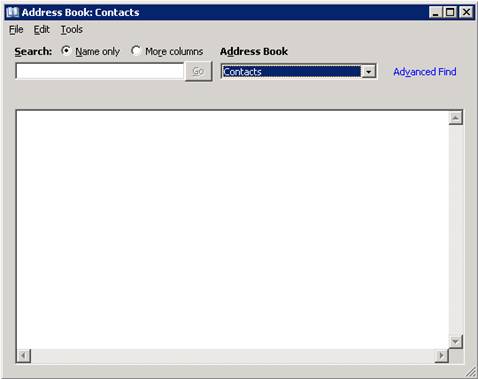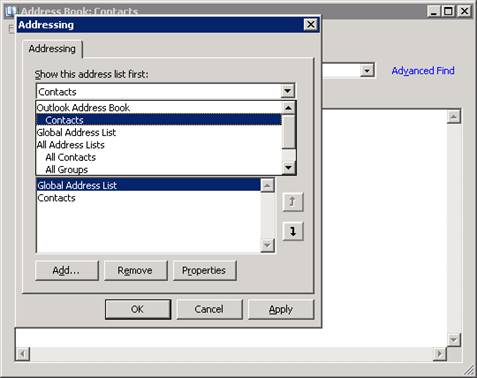Following the upgrade you may end up seeing the “Global Address List” rather than your contacts to change back to contacts please follow these steps:
- In the main Outlook window press Ctrl + Shift + B or click the address book icon
- From the menu select Tools then Options
- Under Show this address list first choose Contacts (you may need to scroll up/down)
- Close all windows, problem solved