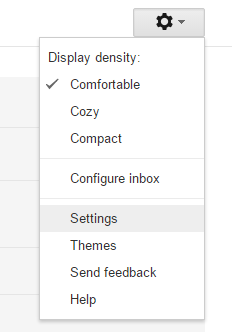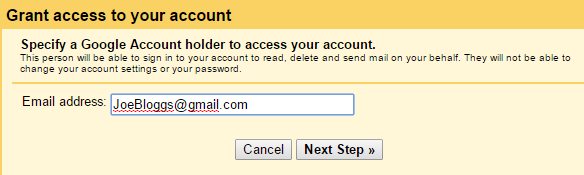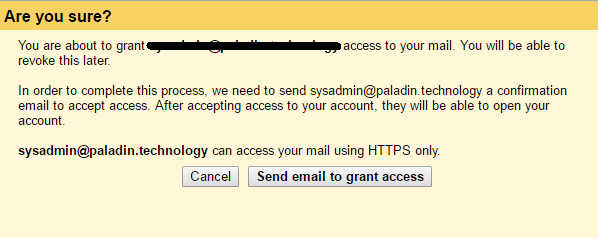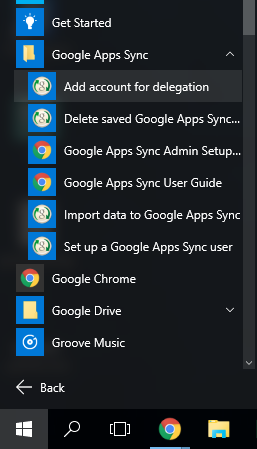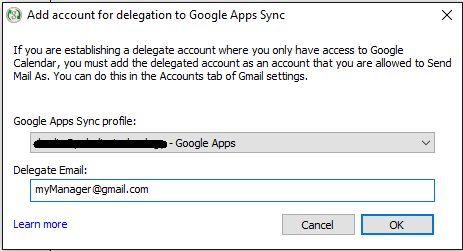| 1. Sign into Gmail at https://mail.google.com. |
|
2. Click on the settings tab in the top right corner, and then click settings again in the drop down window.
|
|
3. Under "Grant access to your account" click 'Add another account'.
|
|
4. Enter the email address you wish to grant access to, then click 'Next Step' (Note: the address must be in the same Google Apps Organisation).
|
|
5. Click 'Send email to grant access' mail to confirm permission. |
|
6. In the start menu, select 'All apps'. Locate Google Apps Sync, and select 'Add Account for delegation'.
|
|
7. From the drop down menu, select your Google Apps profile. Enter your manager's primary email address, and select 'OK'. |